티스토리 뷰
NSTextAttachment 속성을 이용해서 UILabel 앞에 이미지 붙이기
import UIKit
class ViewController: UIViewController {
@IBOutlet weak var testLabel: UILabel!
override func viewDidLoad() {
super.viewDidLoad()
// 테스트할 텍스트 생성
let text = "텍스트 앞에 이미지 넣기"
// NSAttributedString 으로 변경
let NStext = NSAttributedString(string: text)
// attributeString 생성
let attributedString = NSMutableAttributedString(string: "")
// UIImage 가져오기
let image = UIImage(systemName: "person.fill")
// NSTextAttachment()
let imageAttachment = NSTextAttachment()
// NSTextAttachment() 에 이미지 넣기
imageAttachment.image = image
// attributeString 에 이미지 넣기
attributedString.append(NSAttributedString(attachment: imageAttachment))
attributedString.append(NStext)
testLabel.attributedText = attributedString
}
}위와 같이 사용한 후 실행하면

텍스트 앞에 이미지가 들어가게 됩니다.
이제 이 과정을 UILabel extension에 넣어서 함수화 해보겠습니다.
import UIKit
class ViewController: UIViewController {
@IBOutlet weak var testLabel: UILabel!
override func viewDidLoad() {
super.viewDidLoad()
// Do any additional setup after loading the view.
testLabel.text = "함수로 텍스트 앞에 이미지 넣기"
let image = UIImage(systemName: "person.fill")
testLabel.addLeadingImage(image: image)
}
}
extension UILabel {
/// 글자 앞에 UIImage 넣어주고 " " 하나 띄움
func addLeadingImage(image: UIImage?) {
guard let text = attributedText, text.length > 0 else { return }
guard let image = image else { return }
let attributedString = NSMutableAttributedString(string: "")
let imageAttachment = NSTextAttachment()
imageAttachment.image = image
attributedString.append(NSAttributedString(attachment: imageAttachment))
attributedString.append(text)
attributedText = attributedString
}
}
이런 식으로 이미지를 넣을 수 있습니다.
현재 이미지는 SFSymbol 이미지라서 글자 크기에 맞게 변경이 되지만 일반 이미지의 경우
글자보다 크거나 작을수 있습니다. 그럴 경우 bounds 를 이용해서 이미지의 위치와 크기를 조정해줄 수 있습니다.
상위 코드에 bounds 를 직접 지정해보면
imageAttachment.bounds = CGRect(x: 0, y: 40, width: 40, height: 40)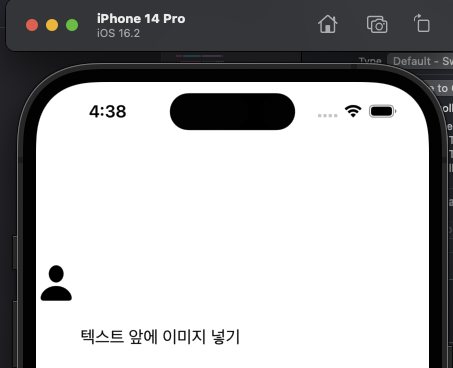
이미지의 y축, 너비, 높이 모두 바뀐것을 볼수 있습니다.
마지막으로 NSMutableAttributedString 의 값을 확인해보겠습니다.
{
NSAttachment = "<NSTextAttachment: 0x600002ded5e0>";
} {
}함수로 텍스트 앞에 이미지 넣기{
NSColor = "<UIDynamicCatalogSystemColor: 0x6000013fd240; name = labelColor>";
NSFont = "<UICTFont: 0x142e08150> font-family: \".SFUI-Regular\"; font-weight: normal; font-style: normal; font-size: 17.00pt";
NSParagraphStyle = "Alignment 4, LineSpacing 0, ParagraphSpacing 0, ParagraphSpacingBefore 0, HeadIndent 0, TailIndent 0, FirstLineHeadIndent 0, LineHeight 0/0, LineHeightMultiple 0, LineBreakMode 1, Tabs (\n 28L,\n 56L,\n 84L,\n 112L,\n 140L,\n 168L,\n 196L,\n 224L,\n 252L,\n 280L,\n 308L,\n 336L\n), DefaultTabInterval 0, Blocks (null), Lists (null), BaseWritingDirection -1, HyphenationFactor 0, TighteningForTruncation NO, HeaderLevel 0 LineBreakStrategy 65535 PresentationIntents (\n) ListIntentOrdinal 0 CodeBlockIntentLanguageHint '(null)'";
NSShadow = "NSShadow {0, -1} color = {(null)}";
}이러한 구조로 텍스트 앞에 NSAttachment가 붙어 있게 됩니다.
여러번 호출하면 그 앞에 계속 NSAttachment 가 붙는 형식으로 처리할 수 있고
뒤에도 붙이는 것 또한 가능합니다.
예를 들면 글자 앞에 이미지형식의 배지가 계속 붙는다면 스토리 보드로 일일히 작업하는 것보다 UILabel 에 image 를 붙이는 함수를 이용해서 계속 붙여나가면 좀 더 편리한 유지보수가 될 수 있을것 같습니다 😃
'UIKit' 카테고리의 다른 글
| iOS UIKit - UILabel에 이미지 넣으면서 문자단위로 개행(네이버 시리즈 제목처럼 표현하기) (1) | 2023.03.06 |
|---|
